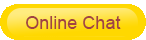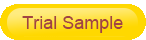Network performance indicators are indicators to measure network performance, including bandwidth, delay, and bandwidth-delay product. Optimizing a network can be complicated. There are many possibilities and variables. You need some tricks to improve your network as much as possible.

1. (Re)Locate your AP correctly
Where the switches and routing hardware are placed is not the most important, but the positioning of the network access point (AP) is critical if you want the best performance.
Therefore, for best performance, you need to point the AP to the room with the highest concentration of users. For example, in an office, there are desks and a pantry. Then it is best to place the AP in the top middle of the desk to achieve the best effect. In a warehouse or hallway lined up in a row, it is best to mount the AP on the wall. This allows for a better WiFi link for those in that row.
In short, for larger rooms with dense user populations. Mount the AP on the ceiling, or mount it on the wall to carry the connection over longer distances.
The areas listed below are some of the areas that can affect the connection signal:
In an alcove.
In the corner of a room.
Point to a nearby wall.
Not installed at all, lying on the table, pointing to the ceiling.
In a large room installed away from the location with the largest number of devices.
2. Adjust your WiFi channel
If your wireless network has a lot of devices, you need to do some optimization on the channels that those devices use to transmit and receive data.
The two bal is a slice of the frequencies contained in the band. Ideally, each device chooses a channel that is not occupied by other devices. The most popular channels in the 2.4GHz band are 1, 6, and 11 because these bands don’t overlap each other at all. Using adjacent channels or having many devices share a channel can increase interference with network performance. Use spaced channels to minimize interference and provide optimal performance.
But it’s not just your network that operates on these bands, the surrounding networks use them too. In a situation like this, having a tool that can tell you which channels are the best to read will be helpful.
3. Turn off the transmit power
Be careful when you set all APs to full transmit power, this may actually negatively impact the performance of your users. While it can transmit very far when set to full power, your WiFi experience is two-way. It also doesn’t make sense for the AP to send the data to the client over great distances if the client (such as smartphone) is not powerful enough to transmit the data back to the AP.
Additionally, APs transmitting at maximum power have the potential to interfere with nearby APs. If you set all APs to max transmit power, you could end up negatively impacting the performance of your balance across your network. The best way is to start with the minimum transmit power to test your performance and then make adjustments.
4. Optimize other network devices
If you have some great access points with high throughput, you will want to make sure there are no speed bottlenecks on the network.
The first thing to check is the speed you’re paying for from your ISP and the actual speed you’re getting to your location. If you’re paying for a specific speed, but it’s actually going to be much slower into your router, then it’s your ISP’s problem, and you can ask them to solve it for you. After that, what you should do is to keep the speeds you pay for as they go through every piece of hardware on the network. From your router to your network switch to the access point itself, anything can become a speed bottleneck if you allow it. So it’s important to choose quality hardware right from the start.
5. Turn mesh On/Off
Some APs, like Ubiquiti’s UniFi series, automatically create a mesh network with each other unless you turn off the settings in the Controller. If you’re using an AP that does something similar, first find out if meshing is good for you.
If you are using multiple APs throughout the premises, mesh networking can be a good help by enabling seamless handover. Allows you to “roam” between access points without interruption if the device loses connection to the first AP and connects to the second AP.
However, if you rarely use APs and the locations of each cell are far apart, it may be better to turn off the grid. This prevents useless mutual searches from APs, saving more resources and providing a better experience.
6. Conclusion
Optimizing a network is a complex business, and there are many variables that play a role in this success. I hope the above suggestions can help you optimize your network.