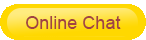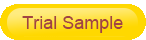In the wireless video transmission scheme, the WiFi camera module is mainly used for wireless transmission. The camera WiFi module is the core component of the network camera. With the increase in the demand for high-definition video in the Internet of Things smart home and smart security, the demand for high-definition WiFi camera modules in the wireless video transmission market is also increasing proportionally.
The main feature of the HD camera WiFi module is that it supports USB interface and integrates 2 million high-definition camera functions. WiFi camera module can easily meet the high-definition video transmission requirements of IoT smart security, smart home, smart building, smart factory, smart medical and other industries. WiFi camera module supports the connection between the camera and the high-definition camera WiFi module through WiFi signal, and also supports the connection of the drive-free camera to the high-definition camera WiFi module through the USB interface.
In the wireless network camera, a high-definition camera WiFi module with integrated 2 million high-definition camera function is embedded, and the real-time transmission of high-definition video between the network camera and the PC can be realized through WiFi signal or UVC driver-free USB connection. The transmission format supports MJPG and YUV, and the highest support: in MJPG format, the video with a resolution of 1920x1080 pixels and a frame rate of 30fps is transmitted; in the YUV (YUY2) format, a video with a resolution of 1280x720 pixels and a frame rate of 5fps is transmitted.
WiFi camera module installation method and steps
1. First debug, plug in the power and turn on our wireless router.
2. Wiring diagram of the method of connecting the camera and the router, connect the network cable to the camera and the router, connect the router to the computer, and turn on the power after checking.
3. We are looking for a software, which is an IP search tool. Open the search tool and click search. Some software can be searched by the client. Remember, most machines are based on the searched IP address and input into the IE browser to perform various operations. item parameter setting.
4. Search for the IP address, double-click to enter the IE page.
5. First download the control. After installation, double-click the searched IP address to open the browser again, and enter the user name and password. Generally, the user name is admin, and some passwords are empty, and some are admin, 1111, 6666, 8888, 123456.
6. Log in to the IE page, the home page will see the image of the camera.
7. Click on the above settings. Since there are many settings, please refer to the manual. Here I will mark a few key points. The wireless function must be set here, tick it, connect to your router, enter the password, and click the bottom application or confirmation.
8. P2P selection monitoring also needs to be checked in the settings to monitor remotely.
9. Other settings, if you are not a professional, don't set it up. If you make a mistake, you need to call the after-sales phone staff to help you solve it.
10. Motion detection alarm is a must, it needs to be set according to the installation of the wifi wireless camera you purchased.
11. Log in to the camera platform on the mobile phone, download the mobile client APP, and install it. Open the software on your mobile phone, find Add camera, click the scan QR code below, scan the QR code below the camera, and add it successfully.
12. Finally, click to enter the password, and install your camera where you need to install surveillance at home.
Although there are many steps, in general it is to activate and connect the wifi wireless camera to your computer and mobile phone. Once the setup is successful, that is to say, after the wifi wireless camera is connected to your mobile phone, even if you are not at home, you can turn on your mobile phone anytime and anywhere to see the monitored screen.